|
FQL v4 will be decommissioned on June 30, 2025. Ensure that you complete your migration from FQL v4 to FQL v10 by that date. For more details, review the migration guide. Contact support@fauna.com with any questions. |
Auth0 configuration
This section describes how to configure Auth0 as an identity provider (IdP) for your application such that Auth0 users can then query your Fauna database.
Preparation
The following is a list of preparatory steps. You only need to perform a step if you have not already done so:
-
Sign up for a Fauna account.
-
Create a database.
-
Sign up for an Auth0 account.
-
Create a Role to define the access privileges that authenticated Auth0 users should have.
When your users are stored in the IdP, they are not stored in Fauna so the usual membership field in an ABAC role cannot apply. However, an AccessProvider document lets you specify one or more roles that should be applied in order to grant externally-authenticated users appropriate access.
Minimum viable configuration
Successful acceptance of a JWT for authentication requires that your Fauna database and Auth0 agree on their respective configurations for the following details:
-
The
audienceURL. Auth0 needs this field in order to create JWTs that can be accepted by Fauna. When you create an AccessProvider document, Fauna creates a uniqueaudienceURL for your database. -
The
issuerURL. This tells Fauna which IdP is permitted to send a JWT that should authorize a query to be executed.Use an exact copy of your IdP’s issuerURL, including a trailing slash (if there is one). URL differences could prevent Fauna acceptance of your IdP’s JWT tokens. -
The
jwks_uriURL. This is the URL to the JSON Web Key Set endpoint containing the public key managed by the IdP that services, such as Fauna can use to verify, or decrypt, a JWT and confirm that it is legitimate. The standard convention is that this URL is theissuerURL with.well-known/jwks.jsonappended.
This section covers the minimum configuration steps required to accept a JWT from an IdP in order to execute a query.
|
Use one browser tab/window for the Fauna Dashboard, and another for the Auth0 web interface. |
Fauna - part 1
In this section, we configure an Access Provider in your Fauna database. Perform these steps in a browser tab/window:
-
Log in to the Fauna Dashboard.
-
Click on the database that should accept authenticated users from Auth0.
-
Click the Security link in the left navigation pane.
-
Click the Providers link near the top of the page.
-
Click the New Access Provider link.
At this point, the New Access Provider screen is displayed:
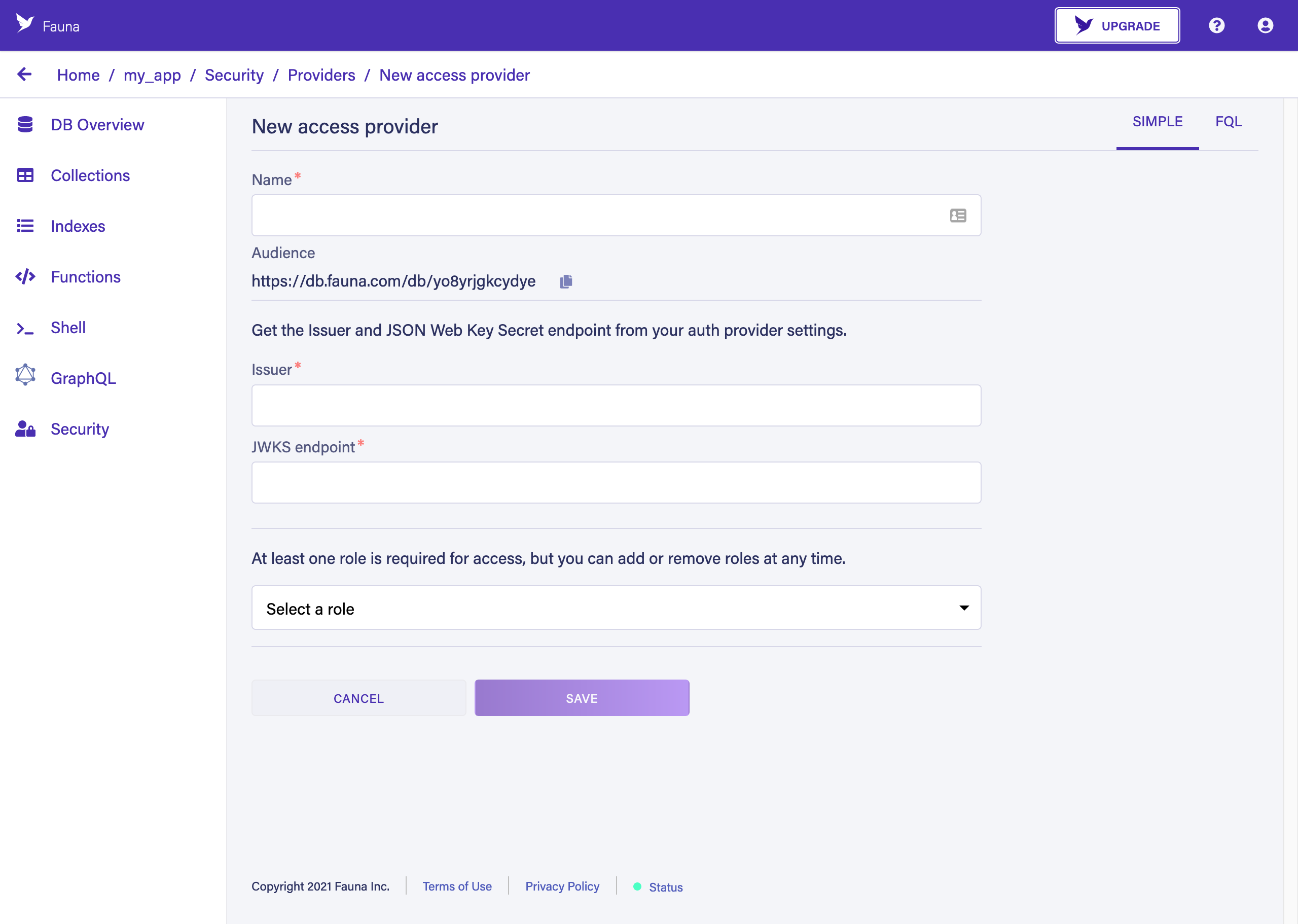
-
Click the icon beside the Audience field to copy the URL, or select the entire URL beginning with
https://db.fauna.com/db/and copy it.
At this point, we have the Audience URL copied. We have not completed configuration of the Access Provider, but we need to do some configuration in Auth0 first. Do not close the browser window — later steps expect to proceed from this point.
Auth0 configuration
In this section, we configure an API within Auth0, using the Audience URL that we copied in the previous step. Perform these steps in a separate browser tab/window:
-
Log in to Auth0.
-
Click the APIs link in the left navigation pane.
-
Click the + Create API button.
At this point, the New API dialog is displayed:
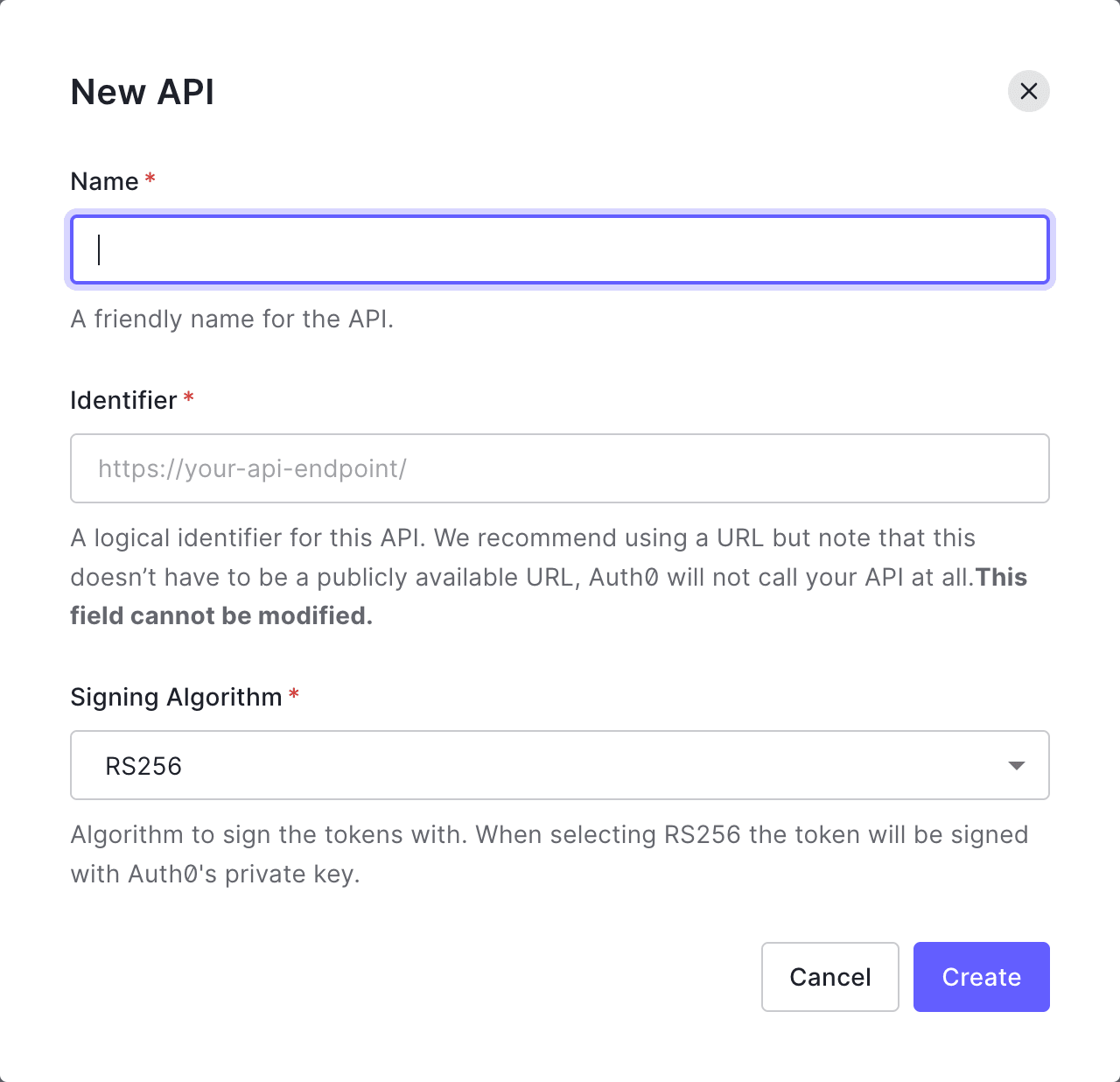
-
Fill out the API fields:
-
Enter a name in the Name field to help you identify this API. We recommend combining "Fauna" with your database’s name. For example:
Fauna-my_app. -
Paste the Audience URL, that you copied from the previous steps, into the Identifier field.
-
-
Click the Create button.
-
Click the "Test" tab.
At this point, your Auth0 API’s Test tab is displayed:
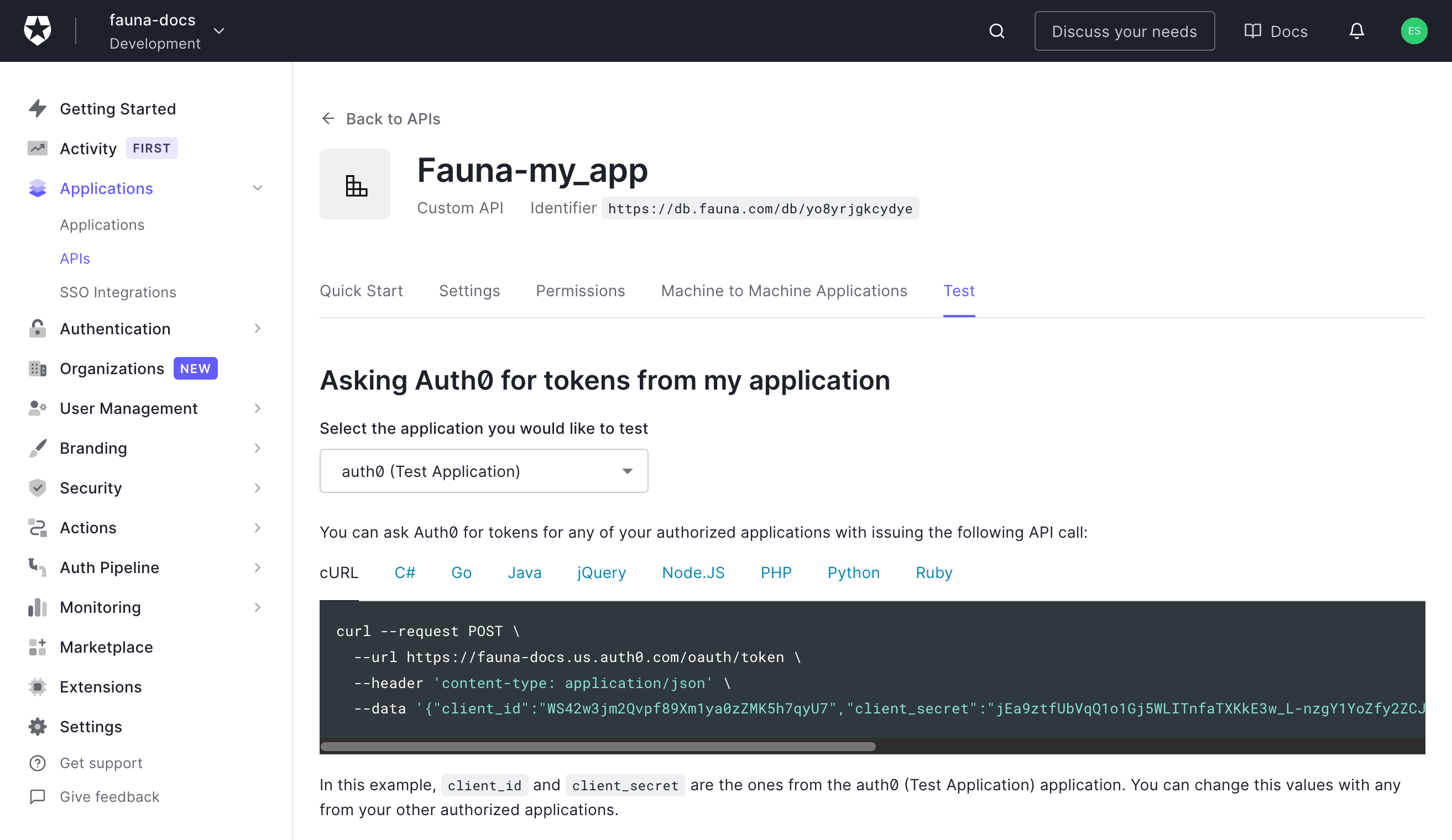
-
Locate the
--urlvalue in the code sample: we need to copy a portion of the URL, omitting theoauth/tokenportion. Copy the URL’s prefix. In the screenshot, the value to copy ishttps://dev—nozpv3z.us.auth0.com/(your URL is unique and differs from the screenshot).
At this point, we have copied the API-specific URL that is used to
create the issuer and jwks_uri fields in the Fauna configuration.
Fauna - part 2
In this section, we complete the configuration of an Access Provider in your Fauna database, using the API-specific "issuer" URL that we copied in the previous step. Return to the browser tab/window showing the Fauna Dashboard and perform the following steps:
-
Enter a name into the Name field to help you identify this access provider. We recommend using the IdP’s name — in this case, "Auth0".
-
Paste the Auth0 API-specific URL, that you copied in the previous step, into the Issuer field.
-
Paste the Auth0 API-specific URL, from the previous step, into the JWKS endpoint field.
-
Append
.well-known/jwks.jsonto the JWKS endpoint field. For example, if your Auth0 API-specific URL ishttps://dev—nozpv3z.us.auth0.com/, the JWKS endpoint field should contain:https://dev—nozpv3z.us.auth0.com/.well-known/jwks.json -
Select a role to apply to users authenticated by Auth0. You can specify more than one role, if necessary.
-
Click the SAVE button.
|
You can perform the Access Provider configuration using the
|
Verify
At this point, both your Fauna database and your Auth0 API are configured to exchange authentication information via a JWT. To verify that the configuration works, follow these steps:
-
In the browser tab/window that you are using for Auth0, where the "Test" tab is still displayed, make sure that the
cURLtab is selected. -
Copy the contents of the
cURLcode sample. The code sample begins withcurl --request POST \. -
Open a terminal window.
-
Paste the code sample into the terminal window, and press Return to execute it.
-
The output should be similar to:
{"access_token":"eyJhbGcIqiJSUzI1N5IsInR5cCi6IkpXVCIsImTpZCI6ilNCZTczWmFyOWpKU3hueG44QlNTSqJ9.eyJpc3MiOiJQdHRwczovL2R6di0tbm96cHYzei51cy5hdXRoMC5jb20vIiwic3ViIjoibDZ2SlM4UXZIQzJMbWlHUmFPVGlFMTZnaXZ1dWZSMjJAY2xpZW50cyIsImF1ZCI6Imh0dHBzOi8vZGIuZmF1bmEuY29tL2RiL3l4eGY1eDl3MXlieW4iLCJpYXQiOjE2MDU1MDI2NDgsImV4cCI6MTYwNTU4OTA0OCwiYXpwIjoibDZ2SlM4UXZIQzJMbWlHUmFPVGlFMTZnaXZ1dWZSMjIiLCJndHkiOiJjbGllbnQtY3JlZG.udGlhbHMif6.pdnzxME8gaQkyxsWhurgVzQcakcnMRUJEGcb83f_lgd0tWaE-VcFcfb-SXLCFX3IcJkls9woQVcFM911UCHRN_qSKjEzB1vOrFqQ73FSq33dLviGM_8E195R_zJVmCsb__ADhQCaWTYM-vO8ZSA7lC2WzVejLAg8CJhOXwP7WGeG_FDfqVDM0InaJdVOoUwXF4SzZ00DVjJxSoKnsiRgwpPyaV3rGAQGVlijyYe1mea7D3g2jHO2a-yUV-yT75xglTyjwC5WKHySXgu-iXq7x6N5JIRAcBh2-ka6sS5o61JHR35sFfXYpUiSiPj45XLsnGhB7wbVwvq4mA3ur1bePg","expires_in":86400,"token_type":"Bearer"}
The value of the access_token field can be used in place of the secret
from a Fauna token or key. This
specific token identifies your user account in Auth0.
The easiest way to test that the JWT access token works is with
fauna-shell. First, start
fauna-shell using the secret:
fauna shell --secret=eyJhbGcIqiJSUzI1N5IsInR5cCi6IkpXVCIsImTpZCI6ilNCZTczWmFyOWpKU3hueG44QlNTSqJ9.eyJpc3MiOiJQdHRwczovL2R6di0tbm96cHYzei51cy5hdXRoMC5jb20vIiwic3ViIjoibDZ2SlM4UXZIQzJMbWlHUmFPVGlFMTZnaXZ1dWZSMjJAY2xpZW50cyIsImF1ZCI6Imh0dHBzOi8vZGIuZmF1bmEuY29tL2RiL3l4eGY1eDl3MXlieW4iLCJpYXQiOjE2MDU1MDI2NDgsImV4cCI6MTYwNTU4OTA0OCwiYXpwIjoibDZ2SlM4UXZIQzJMbWlHUmFPVGlFMTZnaXZ1dWZSMjIiLCJndHkiOiJjbGllbnQtY3JlZG.udGlhbHMif6.pdnzxME8gaQkyxsWhurgVzQcakcnMRUJEGcb83f_lgd0tWaE-VcFcfb-SXLCFX3IcJkls9woQVcFM911UCHRN_qSKjEzB1vOrFqQ73FSq33dLviGM_8E195R_zJVmCsb__ADhQCaWTYM-vO8ZSA7lC2WzVejLAg8CJhOXwP7WGeG_FDfqVDM0InaJdVOoUwXF4SzZ00DVjJxSoKnsiRgwpPyaV3rGAQGVlijyYe1mea7D3g2jHO2a-yUV-yT75xglTyjwC5WKHySXgu-iXq7x6N5JIRAcBh2-ka6sS5o61JHR35sFfXYpUiSiPj45XLsnGhB7wbVwvq4mA3ur1bePg
Connected to http://localhost:8443
Type Ctrl+D or .exit to exit the shell
>Then execute a simple query:
Add(1, 1)
2If you have mis-copied the access token, or have waited long enough for the JWT to expire, the result that you receive would be:
Error: unauthorized
{
errors: [
{
code: 'unauthorized',
description: 'Unauthorized'
}
]
}
>Is this article helpful?
Tell Fauna how the article can be improved:
Visit Fauna's forums
or email docs@fauna.com
Thank you for your feedback!