|
FQL v4 will be decommissioned on June 30, 2025. Ensure that you complete your migration from FQL v4 to FQL v10 by that date. For more details, review the migration guide. Contact support@fauna.com with any questions. |
Dashboard operations
This section of the Fauna query log documentation describes how to request and download logs and how to work with account keys.
Prerequisites
-
To use the query log feature, you must have a Pro or Enterprise plan. To upgrade your plan:
-
Click the UPGRADE button at the top-right of the Dashboard page.
-
Follow the prompts to enter your company and billing information.
-
Click the SAVE button to complete the upgrade.
-
-
Query logs are downloaded as compressed .gz files. If needed, install an archive file compression utility program to unzip the log files.
Request logs
To request logs:
-
On the Dashboard Home page, click the chart icon for the database that you want to get logs for:
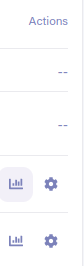
You can also request logs by clicking the top, right-most Settings icon, selecting Logs in the left menu, and clicking the NEW EXPORT button. This lets you export logs for a region group by selecting Export logs for Region Group and choosing the Region Group from the list of available groups.
-
In the Query Log dialog, choose a Database and enter a logging interval Start Time and End Time.
-
Click the EXPORT LOGS button to see the status of your log request. Previously requested logs are also listed.
The completion STATUS displays In Progress while the log is being generated. The status changes to Complete when the log is available for download.
A DOWNLOAD BUNDLE button indicates a compressed log file is available for download.
Download and inspect logs
The download log file is a gzip-compressed JSON+L file, with one JSON object per line representing a log entry.
To get the log file:
-
Click the DOWNLOAD BUNDLE button for the database log you want to download.
-
When the download completes to your local directory, uncompress the file to view the log data, which is in JSONL format, where every line is a separate log entry.
See the Log record format reference for field descriptions.
Create an account key
An account key allows you to include a credential with your API requests.
Administrators and owners are the only users that can create an account key.
-
Go to the Dashboard Home page and click the Settings icon.
-
Choose Account keys in the left menu and click the NEW KEY button.
-
Enter a required key Name and optional TTL (days) time-to-live in days.
The name must be between one and 64 alphanumeric characters and can include underscores (
_) and dashes (-).When
ttlexpires, a request returns a 403 status indicating invalid credentials. If you do not enter attl, the key lives until you delete it. -
Click the CREATE button to display the key secret and the account keys list.
The key can be used as the bearer token in xfer:./api_guide.adoc[API] calls. Permissions are based on the account roles.
-
Copy the key secret to a safe location. This is the only time the secret is displayed and can’t be recovered if it is lost.
Delete an account key
-
In Settings, choose Account keys in the left menu.
In the account key list, all account keys are visible to administrators and owners.
-
On the Account Keys page, click the delete Actions icon for the account key you want to delete.
-
Click the YES, DELETE KEY button to confirm that you want to delete the key.
Is this article helpful?
Tell Fauna how the article can be improved:
Visit Fauna's forums
or email docs@fauna.com
Thank you for your feedback!